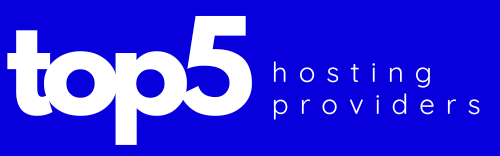Are you ready to establish your digital footprint but unsure where to begin? Look no further than WordPress, the powerhouse behind over 40% of the internet. In this exhaustive guide, we’ll delve into every aspect of building a WordPress website, catering to beginners and ensuring a thorough understanding of the platform.
Chapter 1: Understanding WordPress
WordPress stands as a cornerstone in the vast landscape of website creation, empowering users with a versatile and user-friendly content management system (CMS). At its core, WordPress is a platform that allows individuals, regardless of their technical proficiency, to build and manage websites with remarkable ease.
The beauty of WordPress lies in its simplicity and adaptability. Unlike traditional website development methods that often require coding expertise, WordPress operates on a straightforward interface, making it accessible to beginners. Whether you’re a small business owner, a blogger, or an aspiring entrepreneur, WordPress caters to a diverse range of needs.
One of the key features defining WordPress is its open-source nature. This means the source code is freely available for anyone to view, use, modify, and distribute. This openness fosters a global community of developers and users who contribute to its continuous improvement.
WordPress is not just a tool for creating static websites. It is a dynamic CMS that allows users to easily add, edit, and organize content. Whether you’re creating pages to showcase your services or publishing blog posts to engage your audience, WordPress simplifies the entire process.
In addition to its user-friendly interface, WordPress boasts a vast ecosystem of themes and plugins. Themes determine the visual aesthetics of your site, while plugins add functionality, ranging from SEO optimization to e-commerce capabilities. This extensive library enables users to tailor their websites to meet specific design and functional requirements.
As we delve deeper into this guide, you’ll discover how to harness the power of WordPress to bring your online vision to life. From setting up your website to optimizing it for search engines, each chapter will unravel the layers of WordPress, providing you with the knowledge needed to navigate this robust platform confidently. Get ready to embark on a journey of website creation with WordPress as your trusted companion.
Chapter 2: Setting Up Your WordPress Website
Now that you have a foundational understanding of WordPress, it’s time to transform that knowledge into action. Setting up your WordPress website involves several key steps that lay the groundwork for your digital presence.
Choosing a Domain: The first step in establishing your online identity is selecting a domain name. Your domain is not just an address; it’s your brand on the web. Opt for a name that is memorable, reflective of your content or business, and easy to spell. Numerous domain registrars simplify this process, allowing you to check for domain availability and secure your chosen web address.
Selecting a Hosting Provider: With your domain in hand, the next crucial decision is choosing a reliable hosting provider. Your host is essentially your website’s home on the internet, where all its files and data are stored. Consider factors such as server reliability, customer support, and scalability when choosing a hosting plan. Popular hosting providers like Bluehost, SiteGround, and WP Engine are renowned for their compatibility with WordPress.
Installing WordPress: Once you’ve secured your domain and chosen a hosting provider, it’s time to install WordPress. Many hosting platforms offer a one-click installation process, streamlining the setup. Alternatively, you can opt for manual installation, especially if you prefer a more hands-on approach. Follow the hosting provider’s instructions, and within minutes, you’ll have a functional WordPress site ready for customization.
Configuring Basic Settings: After installation, delve into the basic settings of your WordPress website. Adjust your site title, tagline, and time zone to align with your brand and target audience. Explore the discussion and media settings to tailor the platform to your content creation preferences.
Exploring the WordPress Dashboard: The WordPress dashboard serves as your command center, allowing you to manage and control every aspect of your website. Familiarize yourself with its various sections, including the admin bar, sidebar menu, and the main content area. Understanding the dashboard lays the groundwork for efficient site management and customization.
By the end of this chapter, you’ll not only have a registered domain and a hosting plan but also a fully installed and configured WordPress website. The stage is set for you to embark on the exciting journey of turning your vision into a fully functional and visually appealing online presence. In the subsequent chapters, we’ll delve into the nuances of customization, content creation, and optimization to further refine your WordPress site.
Chapter 3: Navigating the WordPress Dashboard
With your WordPress website set up, it’s time to acquaint yourself with the nerve center of your digital domain—the WordPress dashboard. This intuitive interface is where you’ll orchestrate the symphony of your website, managing content, appearance, and functionality.
Understanding the Admin Bar: The admin bar is your quick-access toolbar, ever-present at the top of your site when you’re logged in. It provides shortcuts to essential actions, such as adding new content, moderating comments, and accessing your profile. Efficient navigation begins here, offering a direct link between the front-end and back-end of your site.
Exploring the Sidebar Menu: To the left of your screen lies the sidebar menu, your navigation hub within the WordPress dashboard. Here, you’ll find a plethora of options categorized into sections like Posts, Media, Pages, Appearance, Plugins, and Settings. Each section opens up a realm of possibilities, allowing you to customize, create, and manage various aspects of your website.
Mastering the Main Content Area: The central space of the dashboard is the main content area, where you’ll witness real-time changes as you edit and customize your site. This is where your creativity comes to life. Whether you’re drafting a new blog post, adjusting the layout of a page, or adding multimedia elements, the main content area is your canvas.
Customizing the Dashboard: WordPress understands that every user is unique, and so is their workflow. That’s why the dashboard is customizable. Tailor it to your liking by rearranging widgets, adding shortcuts, or even changing the color scheme. This personal touch enhances your user experience, making the dashboard an extension of your creative space.
Quick Edits and Bulk Actions: Efficiency is key when managing content. Learn how to use the quick edit feature to make speedy changes to your posts and pages directly from the list view. Discover the power of bulk actions to update multiple items simultaneously, saving you valuable time and effort.
Staying Informed with Notifications: WordPress keeps you in the loop with notifications. Be it updates, comments awaiting moderation, or plugin alerts—notifications ensure you’re aware of what’s happening on your site. Stay proactive in managing your website’s health and performance.
Responsive Design: The dashboard is designed to be responsive, adapting seamlessly to various screen sizes. Whether you’re accessing it from a desktop, tablet, or smartphone, the user interface remains intuitive and functional. This flexibility allows you to manage your site on the go, ensuring you’re always in control.
As we navigate the WordPress dashboard in this chapter, you’ll gain the skills to efficiently manage your website’s day-to-day operations. From creating and organizing content to fine-tuning the appearance of your site, the dashboard is your control center, empowering you to shape your digital presence with confidence. In the following chapters, we’ll delve deeper into specific aspects of customization, content creation, and optimization to further enhance your WordPress mastery.
Chapter 4: Selecting a WordPress Theme
Your website’s visual appeal plays a pivotal role in engaging visitors and conveying your brand identity. In this chapter, we’ll explore the exciting realm of WordPress themes—dynamic templates that dictate the overall look and feel of your site.
Understanding the Importance of Themes: WordPress themes are the creative backbone of your website, determining its aesthetics and user experience. A well-chosen theme not only captivates your audience but also contributes to functionality, responsiveness, and overall site performance.
Exploring the Theme Repository: WordPress offers a vast repository of free themes accessible directly from the dashboard. These themes cater to various niches, providing a diverse range of options to suit your website’s purpose. Navigate the repository, filter by features or industry, and preview themes to find the perfect match for your vision.
Premium Themes for Enhanced Customization: While free themes offer a great starting point, premium themes provide an extra layer of customization and sophistication. Invest in a premium theme for advanced features, dedicated support, and a unique design that sets your website apart. Popular marketplaces like ThemeForest offer an extensive collection of premium themes catering to diverse needs.
Installing and Activating Your Chosen Theme: Once you’ve found the ideal theme, it’s time to bring it to life on your website. Learn the step-by-step process of installing and activating a theme, whether it’s from the WordPress repository or an external source. Activate the theme to witness an instant transformation of your site’s appearance.
Customizing Your Theme: Each theme comes with customization options that allow you to tailor its appearance to align with your brand. Dive into the customization menu, where you can modify colors, fonts, layout options, and more. Some themes even offer drag-and-drop builders, providing a user-friendly way to create unique page layouts without any coding.
Considering Mobile Responsiveness: In an era where mobile usage is prevalent, ensuring your theme is responsive is non-negotiable. Explore how your chosen theme adapts to different devices and screen sizes, guaranteeing a seamless user experience across desktops, tablets, and smartphones.
Theme Compatibility and Updates: As you build and expand your website, compatibility with plugins and future updates becomes crucial. Understand the importance of choosing themes from reputable sources, ensuring they stay updated and compatible with the latest WordPress version for optimal performance and security.
Exploring Child Themes: For users who wish to make advanced customizations without compromising the integrity of the original theme, child themes offer a solution. Delve into the concept of child themes and their role in preserving modifications while allowing the parent theme to receive updates seamlessly.
By the end of this chapter, you’ll be equipped with the knowledge to select, install, and customize a WordPress theme that aligns with your brand and engages your audience. Themes are not just visual elements; they are powerful tools that shape the user experience on your website. In the subsequent chapters, we’ll delve into the intricacies of content creation, plugin integration, and optimization to further elevate your WordPress journey.
Chapter 5: Adding Content with WordPress
Now that your website has a captivating appearance, it’s time to breathe life into it with compelling content. This chapter focuses on the intricacies of content creation using the versatile and user-friendly WordPress editor.
Understanding the WordPress Editor: WordPress comes equipped with a robust editor that simplifies the content creation process. Navigate the intuitive interface where you’ll spend the majority of your time crafting pages and posts. Familiarize yourself with the toolbar, content blocks, and formatting options that enable you to transform your ideas into engaging content.
Creating Pages and Posts: Distinguish between pages and posts, two fundamental content types in WordPress. Pages are ideal for static content like your homepage, about us, and contact pages, while posts are dynamic entries displayed in reverse chronological order on your blog page. Learn how to create and structure both, tailoring each to your specific content needs.
Formatting Text and Adding Media: Master the art of formatting text to enhance readability and emphasize key points. Utilize bold, italics, and bullet points to structure your content effectively. Enhance the visual appeal by seamlessly integrating images and videos into your posts and pages. Explore the media library to manage and organize your multimedia files efficiently.
Utilizing Content Blocks: WordPress introduced the concept of content blocks to provide a more intuitive and flexible content creation experience. Each block serves a specific purpose, from text and images to galleries and quotes. Harness the power of content blocks to create visually appealing and well-structured content without the need for complex coding.
Featured Images and Excerpts: Give your content a polished look by incorporating featured images and excerpts. Learn how to set a featured image that represents your post or page visually. Craft compelling excerpts to provide a sneak peek into your content, enticing visitors to explore further.
Categories and Tags: Organize your content effectively using categories and tags. Categories act as broad topic labels, while tags offer more specific identifiers. Properly categorizing and tagging your content enhances navigation for both visitors and search engines, contributing to a well-organized and user-friendly website.
Scheduling and Drafts: Plan your content strategy by utilizing the scheduling and drafts features. Draft posts and pages until you’re ready to publish, and schedule content to go live at optimal times. This feature allows you to maintain a consistent posting schedule without being tied to your computer.
Previewing and Publishing: Before presenting your content to the world, take advantage of the preview feature to see how it will appear on your site. Ensure everything looks as intended, from formatting to multimedia integration. When satisfied, hit the publish button to make your content accessible to your audience.
As you delve into content creation with WordPress, remember that the editor is a canvas for your ideas and a tool for building a connection with your audience. In the subsequent chapters, we’ll explore additional elements of website optimization, from essential plugins to SEO strategies, ensuring your content reaches its full potential on the digital stage.
Chapter 6: Understanding WordPress Plugins
In the expansive universe of WordPress, plugins serve as indispensable tools, enhancing the functionality and features of your website. This chapter delves into the dynamic realm of WordPress plugins, offering insights into their importance, installation, and strategic use.
The Role of Plugins: Think of plugins as applications for your website, designed to extend its capabilities beyond the core features of WordPress. These powerful add-ons empower you to integrate new functionalities, optimize performance, and customize your site to meet specific needs without delving into intricate coding.
Navigating the Plugin Repository: The WordPress Plugin Repository is a treasure trove of both free and premium plugins. Learn how to explore this vast directory directly from your WordPress dashboard. Search for plugins based on functionality, user ratings, and reviews to find the perfect match for your website’s requirements.
Essential Plugins for Every Website: Certain plugins are almost universal in their application due to their fundamental role in website management. Explore must-have plugins for tasks such as SEO optimization, security, performance optimization, and backup solutions. Understand how these plugins contribute to the overall health and efficiency of your website.
Installing and Activating Plugins: Installing plugins is a straightforward process, but it’s crucial to do so with caution. Discover the step-by-step process of installing and activating plugins directly from your dashboard. Learn to evaluate plugin compatibility and how to troubleshoot common issues that may arise during the installation process.
Configuring Plugin Settings: Once a plugin is activated, it often requires configuration to align with your website’s unique needs. Delve into the settings of each plugin to fine-tune its functionality. This chapter guides you through the configuration process, ensuring that plugins work seamlessly to enhance your website’s performance.
Optimizing Website Performance with Plugins: Performance optimization is a key aspect of website management. Explore plugins designed to boost your site’s speed, minimize loading times, and optimize images. Understand the importance of caching, minification, and content delivery networks (CDNs) in achieving an optimal user experience.
Security Plugins and Best Practices: Security is paramount in the digital landscape. Learn about essential security plugins and best practices for safeguarding your website against potential threats. From firewall protection to malware scanning, these plugins provide robust defenses against unauthorized access and malicious activities.
Update Management and Compatibility: As the WordPress core evolves, so do plugins. Discover the importance of keeping your plugins updated to ensure compatibility with the latest version of WordPress. Learn about strategies for managing updates efficiently and troubleshooting conflicts that may arise between plugins.
Exploring Specialized Plugins: Beyond the essential plugins, there are countless specialized plugins catering to specific niches and functionalities. Explore options for e-commerce, social media integration, contact forms, and more. Understand how these specialized plugins can elevate your website and cater to your unique goals.
By the end of this chapter, you’ll have a comprehensive understanding of the role plugins play in shaping your website’s functionality. With the right plugins, you can transform your WordPress site into a dynamic, feature-rich platform tailored to your vision. In the following chapters, we’ll delve into advanced topics such as SEO optimization, user management, and security measures to fortify your WordPress expertise.
Chapter 7: Mastering WordPress SEO
In the vast landscape of the internet, standing out requires more than just a visually appealing website—it demands visibility. This chapter delves into the art and science of Search Engine Optimization (SEO) on WordPress, empowering you to enhance your site’s visibility and attract organic traffic.
Understanding the Basics of SEO: SEO is the practice of optimizing your website to rank higher on search engine results pages (SERPs). Explore the fundamental concepts of SEO, from keyword research to on-page optimization, and grasp the significance of creating content that resonates with both users and search engines.
Keyword Research for WordPress: At the heart of effective SEO lies strategic keyword research. Discover tools and techniques for identifying keywords relevant to your content and audience. Learn how to strike a balance between high search volume and low competition to target keywords that yield the best results.
On-Page SEO Best Practices: Optimizing individual pages is crucial for search engine visibility. Uncover on-page SEO best practices, including optimizing titles, meta descriptions, headings, and URL structures. Understand the importance of creating high-quality, relevant content that caters to user intent.
Effective Use of Heading Tags and Structured Data: Heading tags play a pivotal role in content organization and SEO. Delve into the proper use of heading tags to structure your content effectively. Explore the world of structured data and schema markup to provide search engines with additional context about your content.
Image Optimization and SEO: Images contribute not only to visual appeal but also to SEO. Learn the art of image optimization, balancing quality and file size. Understand the importance of descriptive alt text, captions, and filenames to make your images SEO-friendly and enhance accessibility.
Creating SEO-Friendly URLs: URLs are more than just web addresses—they are an integral part of SEO. Explore the principles of creating SEO-friendly URLs that are concise, descriptive, and include relevant keywords. Learn how to customize permalinks to optimize URL structures for search engines.
Implementing Internal and External Linking Strategies: Linking is a powerful SEO strategy. Explore the importance of internal linking to establish content hierarchy and guide users through your site. Understand external linking and how it contributes to your site’s credibility by connecting to authoritative sources.
Utilizing SEO Plugins for WordPress: WordPress offers a range of SEO plugins designed to simplify and enhance your optimization efforts. Explore popular plugins like Yoast SEO and All in One SEO Pack. Learn how to leverage these tools to streamline on-page SEO, create XML sitemaps, and enhance overall site performance.
Monitoring and Analyzing SEO Performance: SEO is an ongoing process, and monitoring performance is crucial. Explore tools like Google Analytics and Google Search Console to track your website’s performance, identify trends, and uncover opportunities for improvement. Understand key metrics and how to interpret them to refine your SEO strategy.
Mobile Optimization and SEO: In the mobile-centric digital landscape, mobile optimization is not just a preference but a necessity. Explore strategies for optimizing your WordPress site for mobile devices, ensuring a seamless user experience that contributes to higher search engine rankings.
By mastering the intricacies of SEO on WordPress, you’ll not only enhance your website’s visibility but also establish a strong online presence. In the subsequent chapters, we’ll explore user management, security measures, and advanced customization to further elevate your WordPress expertise.
Chapter 8: Managing Users and Permissions
In the collaborative landscape of website management, understanding user roles and permissions is paramount. This chapter delves into the intricacies of managing users on WordPress, ensuring efficient teamwork and safeguarding the integrity of your website.
User Roles in WordPress: WordPress employs a role-based access system, assigning specific roles to different users based on their responsibilities. Explore the various user roles, including administrators, editors, authors, contributors, and subscribers. Each role carries distinct capabilities, dictating what actions users can perform within the WordPress environment.
Adding and Managing Users: Learn the step-by-step process of adding new users to your WordPress site. Whether you’re collaborating with writers, editors, or administrators, understanding how to create and manage user accounts is essential. Define user roles based on individual responsibilities, granting access only to the features necessary for their tasks.
Assigning User Roles: Assigning appropriate user roles ensures a streamlined workflow and mitigates the risk of unauthorized access. Understand the specific capabilities associated with each role and tailor user assignments accordingly. This strategic approach not only enhances security but also promotes an organized and collaborative content creation process.
Customizing User Profiles: User profiles serve as digital identities within the WordPress ecosystem. Dive into the customization options available for user profiles, allowing individuals to add personal information, profile pictures, and contact details. Personalized user profiles contribute to a sense of community and transparency within your website.
Password Management and Security: Security is a top priority when managing users. Explore best practices for password management, emphasizing the importance of strong, unique passwords for each user. Understand how enforcing strong password policies contributes to the overall security of your WordPress site.
User Notifications and Communication: Effective communication is key when managing a team of users. Explore user notification settings to keep users informed about important activities, comments, or updates. Utilize communication channels within WordPress to foster collaboration and ensure everyone is on the same page.
Content Attribution and Authorship: Accurate attribution of content is vital for transparency and accountability. Learn how to attribute content to specific authors by assigning posts and pages to individual users. This not only recognizes individual contributions but also enhances the credibility of your content.
Restricting Access with Permissions: Fine-tune access levels by understanding permission settings. Explore how to restrict or grant access to specific sections of your site, ensuring that users have the necessary permissions to perform their tasks without compromising the overall integrity of your website.
User Management Plugins: WordPress offers plugins that streamline user management processes. Explore plugins that enhance user registration, profile customization, and permissions management. Understand how these plugins can complement the native WordPress user management system to meet specific needs.
By mastering user management and permissions on WordPress, you lay the foundation for a secure, organized, and collaborative website environment. In the subsequent chapters, we’ll explore website security measures, advanced customization, and the intricacies of securing and optimizing your WordPress site.